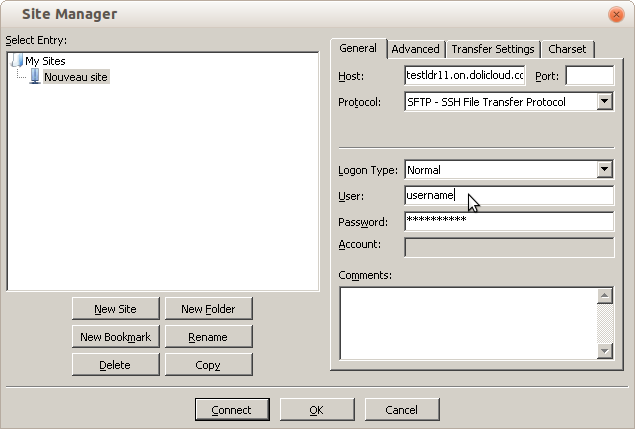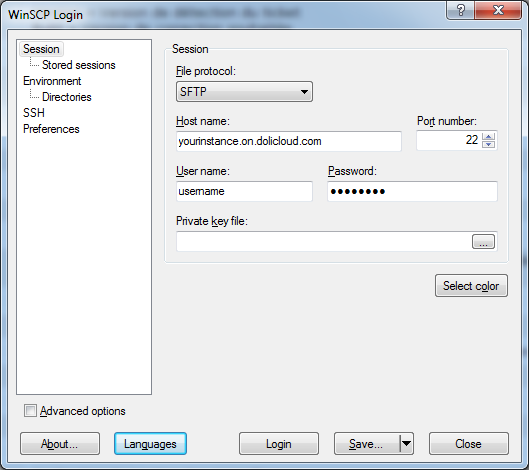FAQ - How to setup my SFTP |
|
DoliCloud is an open hosting solution. This means that, you can view, modify and download the program and data files. One of the interfaces that can keep control of your data is Secure FTP (SFTP). SFTP is a convenient and secure means of accessing the source code of your instance. WinSCP and FileZilla are very common SFTP clients for Windows. However, any SFTP client is a good choice. This page describes how to setup your SFTP client. Get your SFTP credentials- Navigate to the DoliCloud dashboard URL https://myaccount.dolicloud.com/ - Click on the menu "My applications & Options". - You will find the credentials to connect using SFTP by clicking on the tab "SSH/SFTP". You will find hostname, username and password. - The next step is to setup your SFTP client with these credentials. Setup SFTP connection with FileZillaFor Windows users using FileZilla: - Launch FileZilla - Click on File - Site manager - Click on "New site" - Select the protocol SFTP and enter your server name and credentials (see the instructions provided earlier on this page) as visible in the below screenshot. Leave the "Port" field empty.
Click on "Connect" and you should be able to see a window with an explorer to drag and drop the files from one side (your computer) to the other (the DoliCloud server). Warning: If you plan to replace some files with others, you must use the feature of your SFTP software to first set the permissions, on the files to replace, to "Write allowed". Usually you can do this with a right click on the file. Then you will be able to overwrite the files with your own version of files.
Setup SFTP connection with WinSCPFor Windows users using WinSCP: - Launch WinSCP - Select Session - Select the protocol SFTP and enter your server name and credentials (see the instructions provided earlier on this page) as visible in the below screenshot. Enter the value 22 into the "Port number" field and leave the "Private key file" empty.
Click on "Connect" and you should be able to see a window with an explorer to drag and drop files from one side (your computer) to the other (the DoliCloud server). Warning: If you plan to replace some files with others, you must use the feature of your SFTP software to first set the permissions, on the files to replace, to "Write allowed". Usually you can do this with a right click on the file. Then you will be able to overwrite the files with your own version of files.
FAQ written by the DoliCloud support team. |
Product and Services
Quick links
Legal information
DoliCloud, the Cloud and Open Source solutions for business - Official Dolibarr Preferred Partner - ©Copyright 2011-2025. All rights reserved. Various trademarks held by their respective owners.